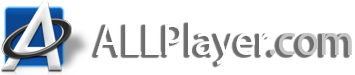There are several places where you can adjust the sound in ALLPlayer:
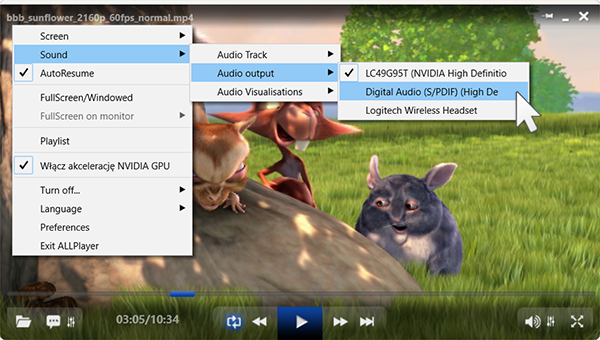 |
1. Sound Settings (right-click menu): To open the sound settings window, right-click on the ALLPlayer screen and select the "Sound" option to set:
|
|
2. Sound Settings (icon in the bottom right corner of the screen): There are two icons here:
|
|
|
3. Keyboard The fastest way to adjust the sound, with quick access to:
ALLPlayer has the ability to boost sound - it's best not to overuse it as entering the red volume area may distort the sound. Tips: More keyboard shortcuts can be found Here. |